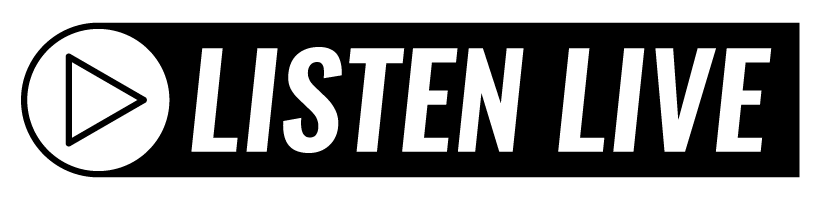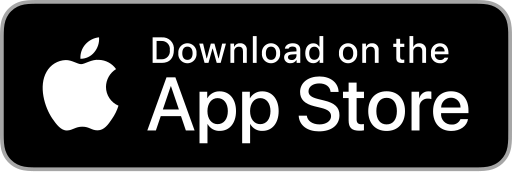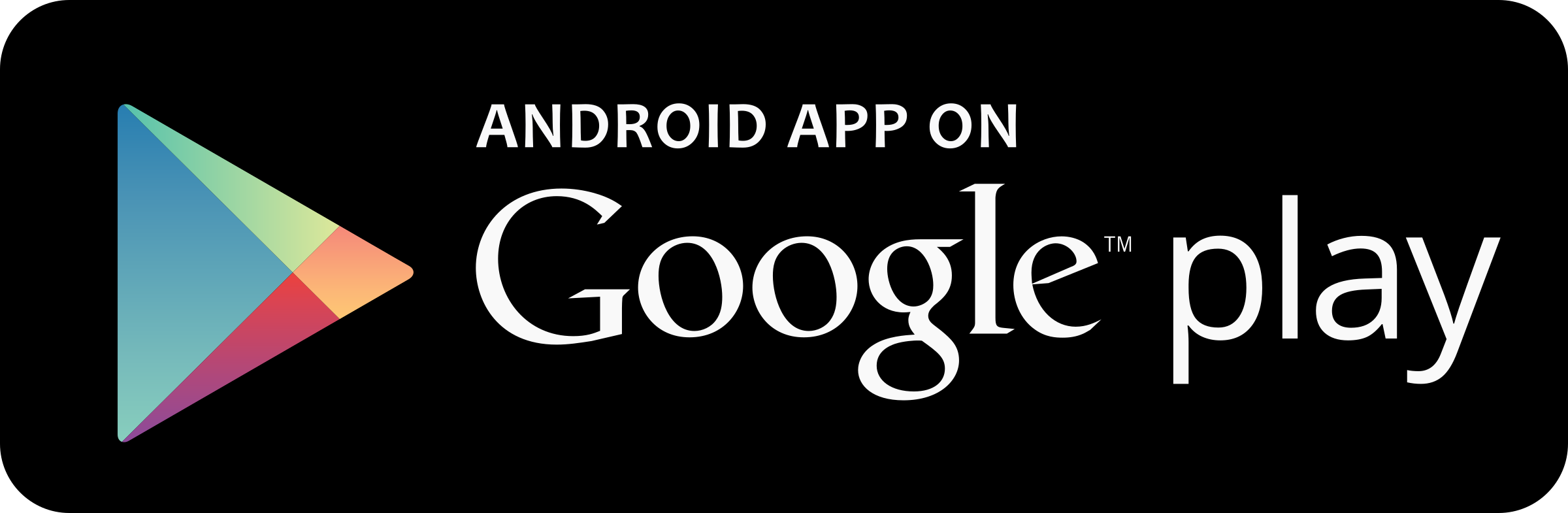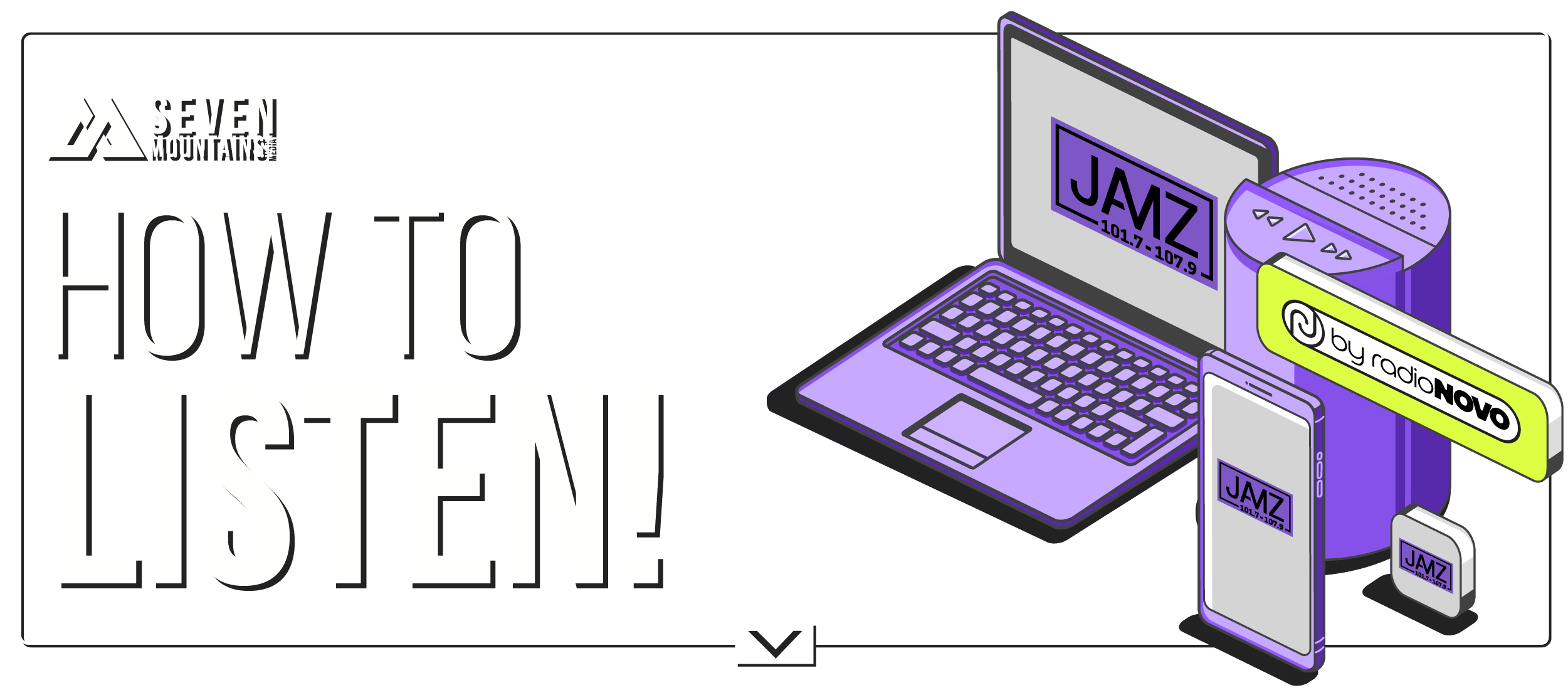
1. OPEN YOUR APP STORE
Go to the App Store (iPhone) or Google Play Store (Android).
2. SEARCH FOR “My Radio Jamz”
Enter the text in the search bar and select the app with the official logo.
3. DOWNLOAD THE APP
Tap “Get” or “Install” and confirm if prompted.
4. OPEN AND START LISTENING
Launch the app, explore its features, and stream your favorite local radio station!
MY RADIO JAMZ IS NOW AVAILABLE ON AMAZON DEVICES WITH ALEXA… SIMPLY ASK ALEXA TO Play MY RADIO JAMZ!
SETTING UP MY RADIO JAMZ ON YOUR AMAZON DEVICE IS EASY.
- DOWNLOAD THE ALEXA APP.
- SELECT “SKILLS” OR “SKILLS AND GAMES” FROM THE MAIN MENU OF THE APP.
- SEARCH FOR MY RADIO JAMZ. TAP ON THE STATION LOGO TO GET TO THE JAMZ SKILL.
- TAP “ENABLE” TO ENABLE THE MY RADIO JAMZ SKILL.
- ONCE YOU’VE ENABLED THE SKILL, JUST SAY, “ALEXA, PLAY MY RADIO JAMZ”.
NEED ADDITIONAL HELP? HERE ARE THE INSTRUCTIONS IN MORE DETAIL:
This guide will walk you through the process of setting up and enabling new skills on your Alexa-enabled Amazon Echo device.
Step 1: Download the Alexa App
Download the Alexa App in the Google Play store or Apple I-tunes store. Most Echo users set up their devices and enable new skills using the Alexa app on either an Apple or Android smartphone or tablet.
If you would prefer to use a desktop computer or laptop to set up your device, visit amazon.com/echosetup. The setup process in the app or on the website will include informative tutorials that will teach you the basics of your new Echo device and explain how to enable new skills.
Step 2: Enable your radio station’s skill
All of the impressive things that Alexa can do through your Echo device are called “skills.” There are hundreds of skills available for your Echo via the Alexa app, you just need to enable them in order to use them.
From the main menu (the three horizontal lines in the top left corner of the app), select “Skills.” In the search box at the top, type the name of your favorite radio station.
In the search results, identify the correct skill for your radio station of choice.
The italicized phrase below that is the voice command you’ll give Alexa to play the station once you’ve enabled the skill.
Click the station logo to continue.
From there, click the “Enable” button and the skill will automatically load onto your Echo device.
You can now start streaming the radio station immediately using the station’s voice command. So for example, “Alexa, Play MY RADIO JAMZ!”